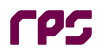
|
HOW TO USE
The database contains 3D models and video flythrough. The models and flythrough are embedded and hosted on Sketchfab and Vimeo respectively. A mouse, trackpad or touchscreen is required to explore the models.
PLATFORMS
The website has been optimised for use across multiple platforms to include Windows, Mac, iOS (iPhone and iPad) and Android.
EXPLORING THE 3D MODELS
1. Click on  for full screen view.
for full screen view.
 for full screen view.
for full screen view.2. Models can be viewed by zooming, rotating or panning left and right/up and down
3. Using your mouse or trackpad
- Zoom - Use the scroll wheel on a mouse or drag two fingers on a trackpad to zoom in and out
- Centre of Rotation - Double click on any point on the model
- Rotate - Use the left mouse or trackpad button to rotate around a point
- Pan - Use the right mouse or trackpad button to move left and right/up and down
4. Using a touchscreen
- Zoom - Open/close two fingers on the touchscreen to zoom in and out
- Centre of Rotation - Double tap on any point on the model
- Rotate - Use one finger to rotate around a point
- Pan - Use two fingers together to move left and right/up and down
- Model annotations. Each model has a number of pre-defined annotations. These can be viewed by either clicking on the numbers or scroll through the annotations at the bottom of the screen
To view the 3D Models your browser needs to have WebGL enabled. Follow this link to test
if you are having issues viewing the models: https://get.webgl.org/
Some pages may have multiple 3D models. Having them all open at once may cause performance issues. Once you are finished with a model it is advised to close it, in the top right hand corner is a small cross which will unload the model.
Some pages may have multiple 3D models. Having them all open at once may cause performance issues. Once you are finished with a model it is advised to close it, in the top right hand corner is a small cross which will unload the model.
VIDEO FLYTHROUGHS
1. Click on  for full screen view
for full screen view
 for full screen view
for full screen view2. Click on  to play the flythrough
to play the flythrough
 to play the flythrough
to play the flythroughVIEWING IN VR
Alternatively the image may be viewed in VR if you have access to suitable equipment, please follow the instructions on Sketchfab as to how to access images in VR.